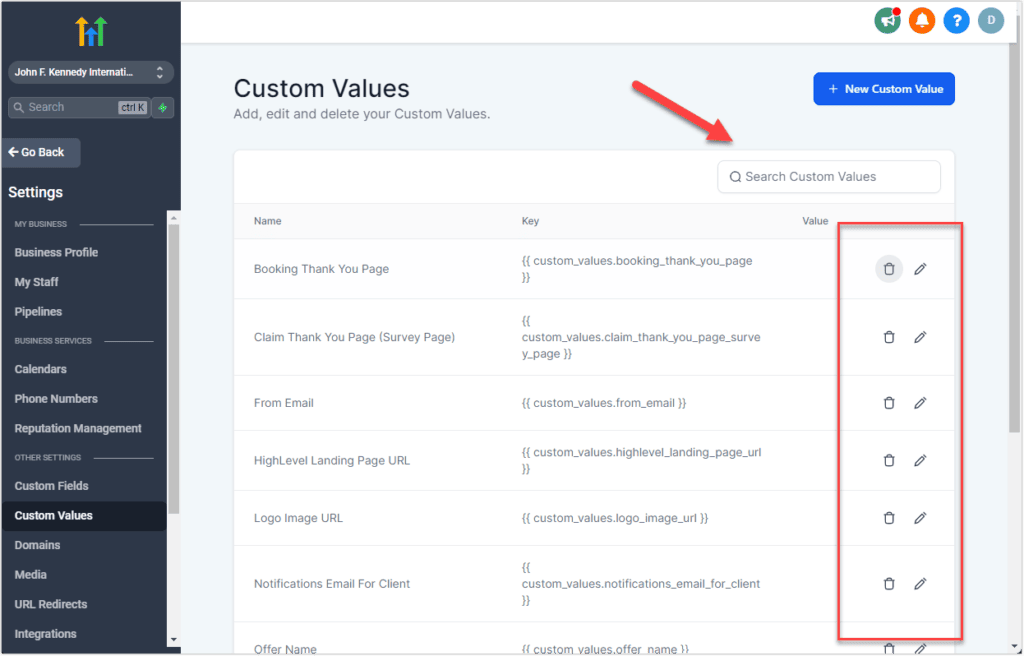HighLevel is a potent all-in-one programme for controlling marketing campaigns and client connections. Highlevel Variables, which let you dynamically input data into your campaigns, are one of its most useful features. To ensure you make the most of this feature, we’ll go over all you need to know about high-level variables in this comprehensive guide.
Overview of HighLevel Variables
HighLevel variables let you incorporate information from Contacts, Accounts, Appointments, Users, and other sources automatically into your campaigns. As a result, there is no longer a requirement for repeated human data entry.
In an email template, for instance, you may use the {{contact.first_name}} variable. Based on each recipient’s contact record, the campaign will automatically pull in their first name when it sends.
Benefits of Using Variables
-
- Personalization: Variables enable you to customize messaging using personalized data like names, locations, purchase history, etc. This makes your outreach more relevant.
-
- Time Savings: Merging variables is much faster than manually entering data. This improves workflow efficiency.
-
- Data Accuracy: Pulling data automatically reduces human error that could occur with manual entry. You can be sure the data is current and accurate.
-
- Flexibility: You can combine variables and custom values to create targeted dynamic content.
Types of HighLevel Variables
HighLevel has a wide range of variables you can use. The main categories are:
Contact Variables
Contact variables reference data stored on a contact record like name, email, address, phone number, custom field values, etc. Some examples:
Contact > [Text] > Full name: {{contact.name}}
Contact > First name: {{contact.first_name}}
Contact > Last name: {{contact.last_name}}
Contact > Email: {{contact.email}}
Contact > Phone: {{contact.phone}} or **{{contact.phone_raw}}
Contact > Phone (Recommended for trigger links & UTM): Tel:{{contact.phone_raw}}
Contact > Company name: {{contact.company_name}}
Contact > Full Address: {{contact.full_address}}
Contact > Address 1: {{contact.address1}}
Contact > City: {{contact.city}}
Contact > State: {{contact.state}}
Contact > Postal Code: {{contact.postal_code}}
Contact > Date of Birth: {{contact.date_of_birth}}
Contact > Source: {{contact.source}}
Contact > Website: {{contact.website}}
Contact > Custom Fields > Date of last stay: {{contact.date_of_last_stay}}
Contact > Custom Fields > Additional Comments: {{contact.additional_comments}}
Contact > Custom Fields > Villa of last stay: {{contact.villa_of_last_stay}}
User Variables
User variables pull data from HighLevel user records like name, email, phone number, and signature. For example:
User > Full Name: {{user.name}}
User > First Name: {{user.first_name}}
User > Last Name: {{user.last_name}}
User > Email: {{user.email}}
User > Phone: {{user.phone}} or **{{user.phone_raw}}
User > Signature: {{user.email_signature}}
User > Calendar Link: {{user.calendar_link}}
User > Appointment Phone: ** {{appointment.user.phone_raw}}
User > Twilio Phone: {{user.twilio_phone_number}}
User > Twilio Phone raw format: {{user.twilio_phone_number_raw}}
Appointment Variables
Appointment variables reference appointment details like date/time, cancellation link, location, notes, etc. Some examples:
Appointment > Start Date Time: {{appointment.start_time}}
Appointment > Start Date: {{appointment.only_start_date}}
Appointment > Start Time: {{appointment.only_start_time}}
Appointment > End Date Time: {{appointment.end_time}}
Appointment > End Date: {{appointment.only_end_date}}
Appointment > End Time: {{appointment.only_end_time}}
Appointment > Timezone: {{appointment.timezone}}
Appointment > Cancellation Link: {{appointment.cancellation_link}}
Appointment > Reschedule Link: {{appointment.reschedule_link}}
Appointment > Meeting Location: {{appointment.meeting_location}}
Appointment > Notes: {{appointment.notes}}
Appointment >Add to Google Calendar: {{appointment.add_to_google_calendar}}
Appointment > Add to Ical&Outlook: {{appointment.add_to_ical_outlook}}
Account Variables
Account variables pull data from your HighLevel business profile like name, address, phone, email, logo, and more. For example:
Account > Name: {{location.name}}
Account > Full Address: {{location.full_address}}
Account > Address Line 1: {{location.address}}
Account > City: {{location.city}}
Account > State: {{location.state}}
Account > Country: {{location.country}}
Account > Postal Code: {{location.postal_code}}
Account > Email: {{location.email}}
Account > Phone: {{location.phone}}
Account > Website: {{location.website}}
Account > Logo URL: {{location.logo_url}}
Account > Owner > First Name: {{location_owner.first_name}}
Account > Owner > Last Name: {{location_owner.last_name}}
Account > Owner > Email: {{location_owner.email}}
Right Now Variables
Right now variables display the current date and time. You can pull in the day, date, month, year, and more. Examples:
Right Now > Second: {{right_now.second}}
Right Now > Minute: {{right_now.minute}}
Right Now > Time 24h Format: {{right_now.hour}}
Right Now > Time AM/PM Format: {{right_now.hour_ampm}}
Right Now > AM/PM: {{right_now.ampm}}
Right Now > Day: {{right_now.day}}
Right Now > Month: {{right_now.month}}
Right Now > Month Extended English: {{right_now.month_english}}
Right Now > Year: {{right_now.year}}
Right Now > Date (month/day/year): {{right_now.middle_endian_date}}
Right Now > Date (day/month/year): {{right_now.little_endian_date}}
Right Now > Day of the week: {{right_now.day_of_week}}
There are many additional variables for campaigns, messages, custom values, and more. See HighLevel’s full variables list for details.
How to Use HighLevel Variables
Using variables in HighLevel campaigns is easy. Here are the basic steps:
Insert Variables into Content. Place the variables you want to use inside double curly brackets. For example:
Hi {{contact.first_name}},
We noticed you purchased {{contact.last_purchase}}. We wanted to offer 10% off your next order!
Preview Campaign Content
Preview your campaign content to see your variables populated dynamically. Make sure variables are pulling in the expected data.
Send Your Campaign
When you send the campaign, HighLevel will merge in the variable data for each recipient based on their record details.
Tips for Using Variables Effectively
-
- Use a mix of general and personal variables. Too many personal variables can come across as intrusive.
-
- Be careful about variable length – names and addresses could be very long.
-
- Use variables strategically in subject lines for greater personalization.
-
- Combine variables and custom values to create dynamic sentences.
-
- Proofread thoroughly – variables impact grammar and tone.
-
- Ensure your contact data is up to date for accurate variable population.
-
- Test with a small send first to verify variables are working as expected.
Creating Custom Values
While HighLevel provides hundreds of out-of-the-box variables, you may need to reference custom data fields in your campaigns. With custom values, you can create your own variables that pull data from custom fields.
Adding a Custom Value
-
- Navigate to Settings > Custom Values
-
- Click “New Custom Value”
-
- Give it a key like “custom_field”
-
- Select the custom field it should reference
-
- Click “Create Custom Value”
Once created, you can reference it in campaigns as {{custom_field}}.
Use Cases for Custom Values
Custom values unlock even more personalization and flexibility:
-
- Include customer acquisition channel for segmentation
-
- Reference last service date to trigger follow-ups
-
- Pull in unique product IDs for order confirmation emails
-
- Segment by lifetime value or customer tier
-
- Personalize with nickname, anniversary, or birthday
The possibilities are endless. Custom values let you tailor campaigns to your unique business needs.
Conclusion
HighLevel variables provide a powerful tool to dynamically personalize your campaigns and workflows. By following the tips in this guide, you can make the most of variables to boost engagement and build more meaningful customer relationships.
The key takeaways are:
-
- Use a mix of general and personal variables for balance
-
- Create custom values to reference custom fields
-
- Test thoroughly before full campaign launch
-
- Keep your data organized so variables stay accurate
-
- Combine variables strategically to create dynamic content
-
- Variables save time while improving personalization
Ready to start using HighLevel variables? With this complete guide, you have everything you need to implement them like a pro. Personalize away!
Frequently Asked Questions (FAQs)
What are some best practices for using HighLevel variables?
Some best practices include: use a mix of general and personal variables; be careful about variable length; proofread thoroughly; ensure contact data is up to date; test with a small send first; use variables strategically in subject lines.
How do I add a custom variable in HighLevel?
To add a custom variable:
-
- Go to Settings > Custom Values
-
- Click “New Custom Value”
-
- Give it a key like “custom_field”
-
- Select the custom field it should reference
-
- Click “Create Custom Value”
You can then reference it in campaigns as {{custom_field}}.
What happens if I use a variable but the field is blank on the contact record?
If the field referenced by a variable is blank, HighLevel will simply leave it blank. No value will be populated for that variable.
Can I use variables in subject lines of campaigns?
Yes, you can use merge variables in the subject lines of campaigns just as you would in the content. This allows you to dynamically personalize subject lines. Just be careful about the length, as subject lines have limited space.
What are some common uses of custom values?
Some common uses of custom values include: customer acquisition channel; last service date; unique product/order IDs; customer lifetime value tiers; nicknames/birthdays/anniversaries; or any other custom field you need to reference.